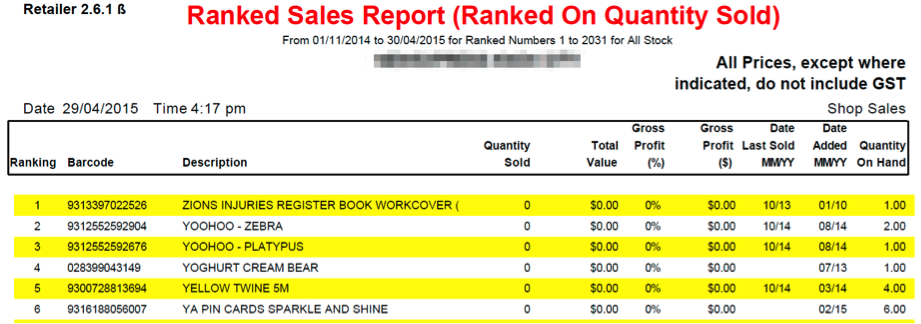Small business retailers could have thousands of dollars of stock sitting on their shelves taking up space. If stock is not selling, it’s costing you. Once you have identified stock that is not selling you can begin to quit this stock, by putting the stock on clearance and continually reducing pricing until it’s sold out. Even if this means selling it below cost, it will save you money in the long run.
Tip: You can work out how much your shop space is worth by dividing the rent by how many square meters of space you have.
If a product hasn’t sold for six months then it’s costing you money to warehouse it. Quitting the stock will stop the cost from building up further and allow you to replace it with stock that will sell. Here is advice on quitting dead stock using our smart POS software.
NOTE: To effectively use this advice you need accurate stock on hand levels. Poor stock management will mean the results here can’t be used. You need to be able to trust your QOH figure is correct for this advice to be useful.
Finding The Stock
Use the ranked sales report with the following settings to work out what isn’t selling and put that stock on clearance.
Go to Reports > Sales Reports > Ranked Sales Report.
Set your Start date back six months from today and the end date to today’s date. Set the rest of the report settings as below.
When the report runs you will see the following:
Here you can see when the last time an item was sold (if at all) and the last time it was arrived.
Note: Items can show up that have only recently been arrived.
Ignore these items unless they haven’t sold in 4 to 5 months, then you may want to look into them.
The bottom of the report will give you a total cost of stock Inc and Ex GST. Consider this figure the value of dead stock in your store. You need to reduce this as much as possible.
Once you have the report print it out and start working through the list.
Set up a clearance table or bin somewhere in store and put product there with a clearance price. Simply advertise the area as Clearance Stock, Prices as Marked.
Keep discounting the product until it sells. Set a goal to get rid of the stock within say two weeks, if stock is still there after one week, discount further.
Now you can start filling that empty space with stock that is selling well. Use the Ranked Sales Report to show you top selling items and begin to build up those lines.